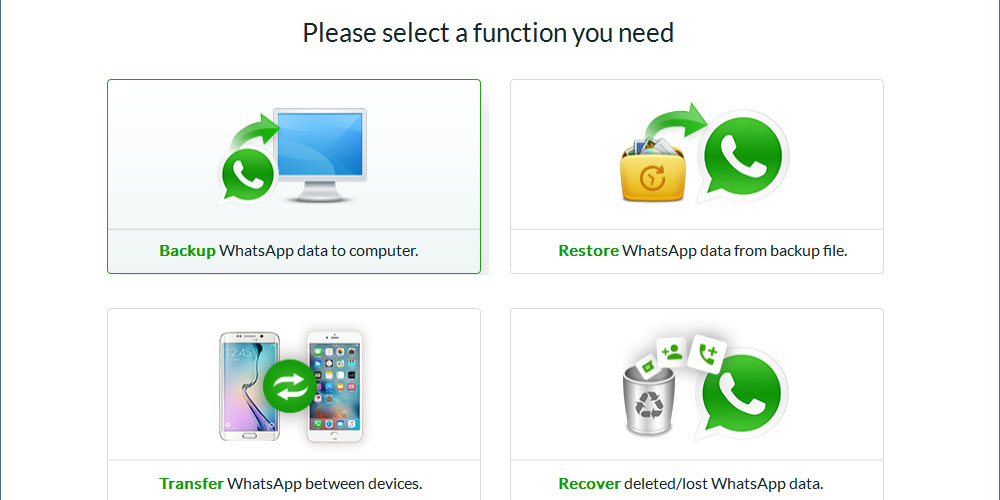The modern world has significantly taken advantage of technological advancements. WhatsApp is an all-time favorite for both iPhone and Android users. But, to use WhatsApp on a PC, you would need to learn how to backup WhatsApp on pc. This article will closely examine the steps you can use to backup WhatsApp from an android phone to your pc.
Google drive offers one way to back up WhatsApp chats on the pc. This process is in the frequently asked questions section of WhatsApp more closely discussed. However, this is not the only tool available to back up WhatsApp on a laptop. An easier way to backup WhatsApp chats on a pc is to use a WhatsApp transfer tool such as the Backuptrans WhatsApp transfer tool.
Step by step guide to transferring your WhatsApp to a pc
Step 1
Before installing and running the WhatsApp transfer software, ensure that your device has anti-virus software to protect the transfer process. Good anti-virus software catches any bugs that can interfere with a seamless WhatsApp backup process. Connect your android phone to the laptop using a USB cable. You will immediately get a prompt on the phone to enable data transfer; click to allow.
Step 2
The WhatsApp backup software will also prompt you to load chat messages from your Android WhatsApp back up on the computer screen. Once the transfer is complete, the software will display the extracted data. This data is what the software will use to back up your WhatsApp.
It is important to note that the software uses the data from your last backup for the current backup. For the most updated back up make a backup on the android phone right before the data transfer. Additionally, when backing up WhatsApp chats, there are two ways you can go about it.
Step 3-A
You may want to move only a select few chats from your WhatsApp. The Backuptrans WhatsApp transfer tool allows users to click on a specific contact name and backup messages from that contact only. You will then view WhatsApp backup on pc.
Step 3-B
Alternatively, you may also choose to make the full transfer from the android phone to the laptop. Choose the list of chats and press backup messages. An easy way to move the files is to right-click and choose “backup messages” from the menu. You will immediately be able to read WhatsApp backup on pc.
Step 4
The final step in transferring WhatsApp chats is choosing the storage area for the backed-up messages. It is vital to create a file path that is easy to remember. After this final step, you can check and confirm that the backup data has been successfully installed into the database.
In conclusion
WhatsApp transfer tools are easy to use. Not only are they easy to install, but they also have a super simple user interface. It has never been so easy to backup WhatsApp on a pc. Your data is protected while the transfer is underway. Using the software from a pc gives the user much better maneuverability and a wider screen as compared to the phone’s screen.