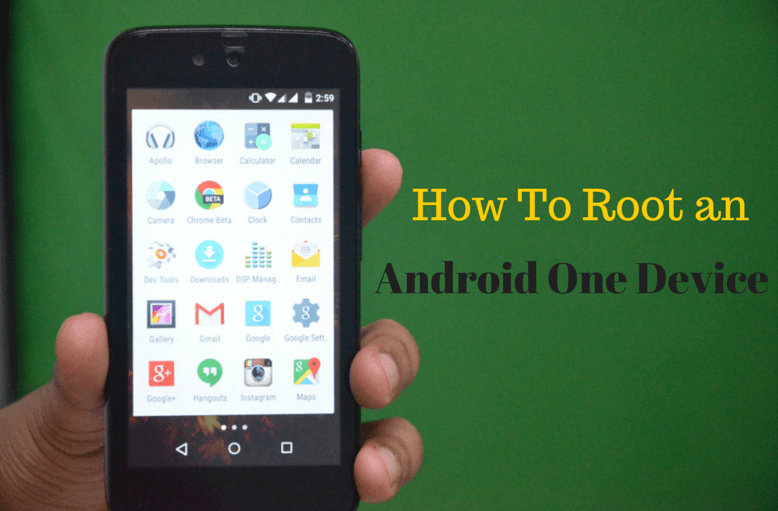Android One program by Google was launched, last year.The aim was to bring the clean and pure vanilla OS experience to all the users at an affordable price with assured updates in the future. The program was kicked-off in India, with three partners – Micromax, Karbonn and Spice. The Android One devices were namely for the Android One devices, namely Micromax Canvas A1, Spice Dream Uno and Karbonn Sparkle V.
Following is the detailed guide for how to root the Android One Device. Rooting an Android phone means giving yourself ‘root’, or admin rights. After rooting, you can flash the customized versions of the Android operating system. They offer unique features and improvements that you don’t get with the default Android OS. The most popular names in the custom ROM world are CyanogenMod, Paranoid Android and AOKP, to name just a few.
PRE REQUISITIES
- Ensure the device has at least 70% battery charge to prevent unexpected device shutdown (due to battery drain) while installing the ROM
- The instructions given in this guide are meant for Android One Device Only.
- Verify correct USB drivers for the device are installed on the computer.
- Enable USB Debugging mode via Settings and Developer Options.
- Backup your Device : Back up important data and stuff using a recommended custom recovery tool, like ClockworkMod (CWM) or TWRP, as it creates a complete image of the existing tablet setup. In Recovery, choose Backup and Restore, next tap on Backup.
- Install the Latest CWM / TWRP Recovery : We will be flashing the SuperSU root manager app to the device using the custom recovery, so make sure you have a working installation of CWM recovery on your device. You can check out the Steps to install CWM on Android one devices.
- Download Root File : Download the ROOT FILE given below and transfer it to a separate folder on your phone and remember the location.
STEPS FOR ROOTING THE DEVICE
- Step 1: Boot into recovery mode.
Follow the instructions below to boot into recovery mode :- Power off your device and wait 4-5 seconds after lights go off.
- Press and hold Power + Volume Up button together for a few seconds and then release the buttons as soon as you see the boot menu screen.
- In the boot menu, use Volume Up scroll between options and Volume Down to confirm (OK) an option.
- Press Volume Up three times to select Recovery Mode, and then pressVolume Down to confirm (OK) booting into Recovery Mode.
- Step 2: Create a Nandroid Backup from recovery.
This is optional but very important to do, so that in case something goes wrong you can restore to current status easily. For making a Nandroid Backup, go to Backup And Restore » Backup. - Step 3: Install the ROOT file:
Select Install zip » Choose zip from sd card (or external sd card, you know where your files are) » browse to the location where you saved the file and select the ROOT file. - Step 4: Reboot your device.
For this, go back to the main menu of recovery and select reboot system now.